Spending money on behalf of a student organization requires that you abide by a set of university-defined rules. Take the time to read these instructions carefully in order to avoid being held financially responsible for any purchases.
¶ Overview
This page outlines the instructions required to set up and start spending with an MSA credit card. All MSA credit cardholders will be expected to read the following procedures and pass a comprehension quiz before they are issued an MSA credit card.
The MSA uses Divvy's credit card service to demystify budgeting, alleviate financial pressure off students, and reduce overspending. A significant portion of the following instructions is derived from Divvy's Help Center, but is modified to make examples more relevant to our application. For more detailed information about Divvy, visit help.getdivvy.com
With every addition to the MSA leadership team, the Treasurer will invite new leadership to the Divvy platform. Upon invitation, an MSA credit card will automatically ship and require around two weeks to arrive. After having read these instructions and passed the comprehension quiz, new cardholders will be issued their personal MSA credit cards.
Only Budget Admins can invite new leadership to the Divvy platform and order new credit cards. During the transition process after MSA Board elections, the President and Treasurer will be designated as Budget Admins.
¶ Setup
¶ 1. Accepting your Invitation
Once the Treasurer has added you to the system, you will receive an email instructing you to create an account. Follow the instructions and make sure that you are able to sign into Divvy.
¶ 2. Downloading the Divvy App
In order to complete the next step, you will need to download the Divvy app on your smartphone. Having the Divvy app readily available on your phone will also allow you to request funds and fill out transaction details on the go.
¶ 3. Activating your Card
After signing into the Divvy app for the first time, click on ACTIVATE CARD. Complete the on screen instructions by inputting the last 4 digits of your credit card number.
| Activation Screen | Code Entry |
|---|---|
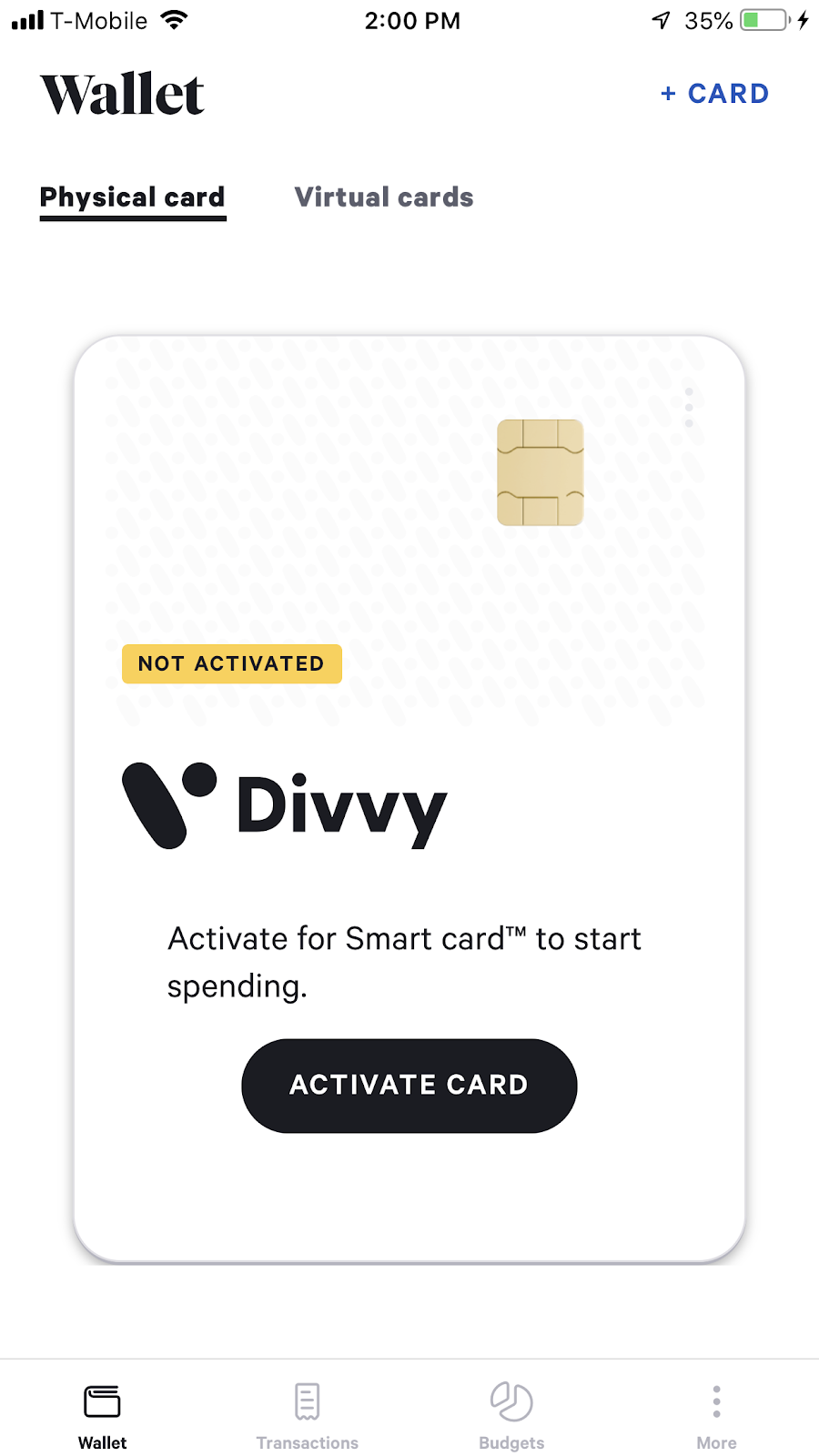 |
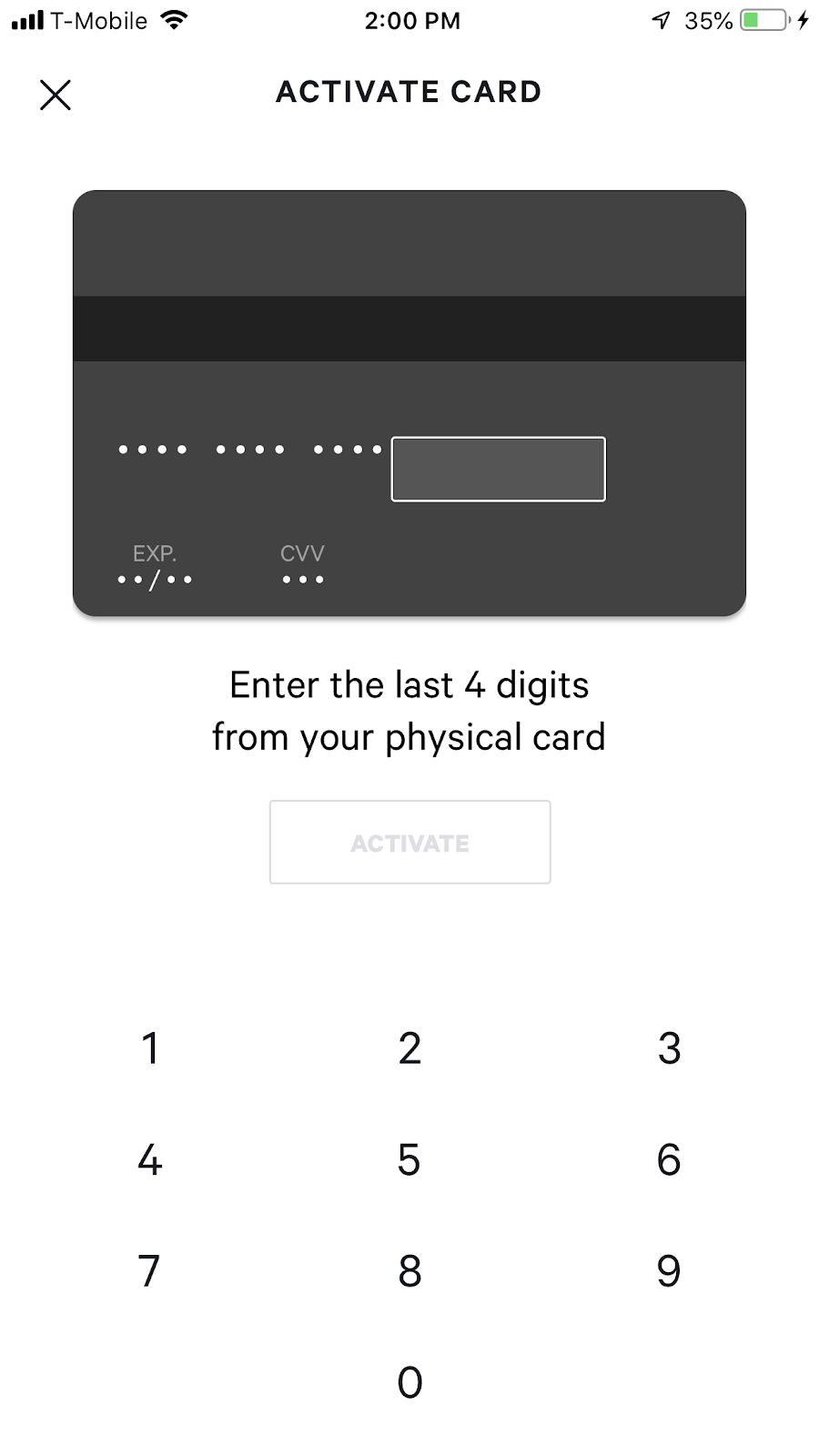 |
¶ Spending Money
¶ 1. Join a Budget
The first step to making a purchase using an MSA credit card is to request from a Budget Admin or a Budget Owner to be added to a budget.
It may seem confusing to think about what it means to "join a budget." Divvy allows Budget Admins to create budgets for various expenses (ie. Banquet Budget, Project Downtown Budget) and assign a dollar amount to each. Users can then be added to those budgets and acquire partial or complete access to the budget's funds via their MSA credit card. You must be added to a budget first before funding can be assigned to your card.
For example, if you are the member of a committee and will be making a purchase for a committee event, then you will need to request that the Committee Head (the Budget Owner) add you to that event's budget. If your requested purchase does not yet have a parent budget, you must request that the Treasurer (a Budget Admin) create a new one and assign you as the Budget Owner.
¶ 2. Request Funds
Once you have been added to a budget, you may request funds from the budget. Once approved by the Budget Owner, you will see the new amount available for spending reflected in your Divvy app.
In the app, you can do this by clicking REQUEST FUNDS on the main screen, selecting the appropriate budget from which you would like to request access to funding, and finally indicating the amount you would like to request.
| Request Funds | Indicate an Amount |
|---|---|
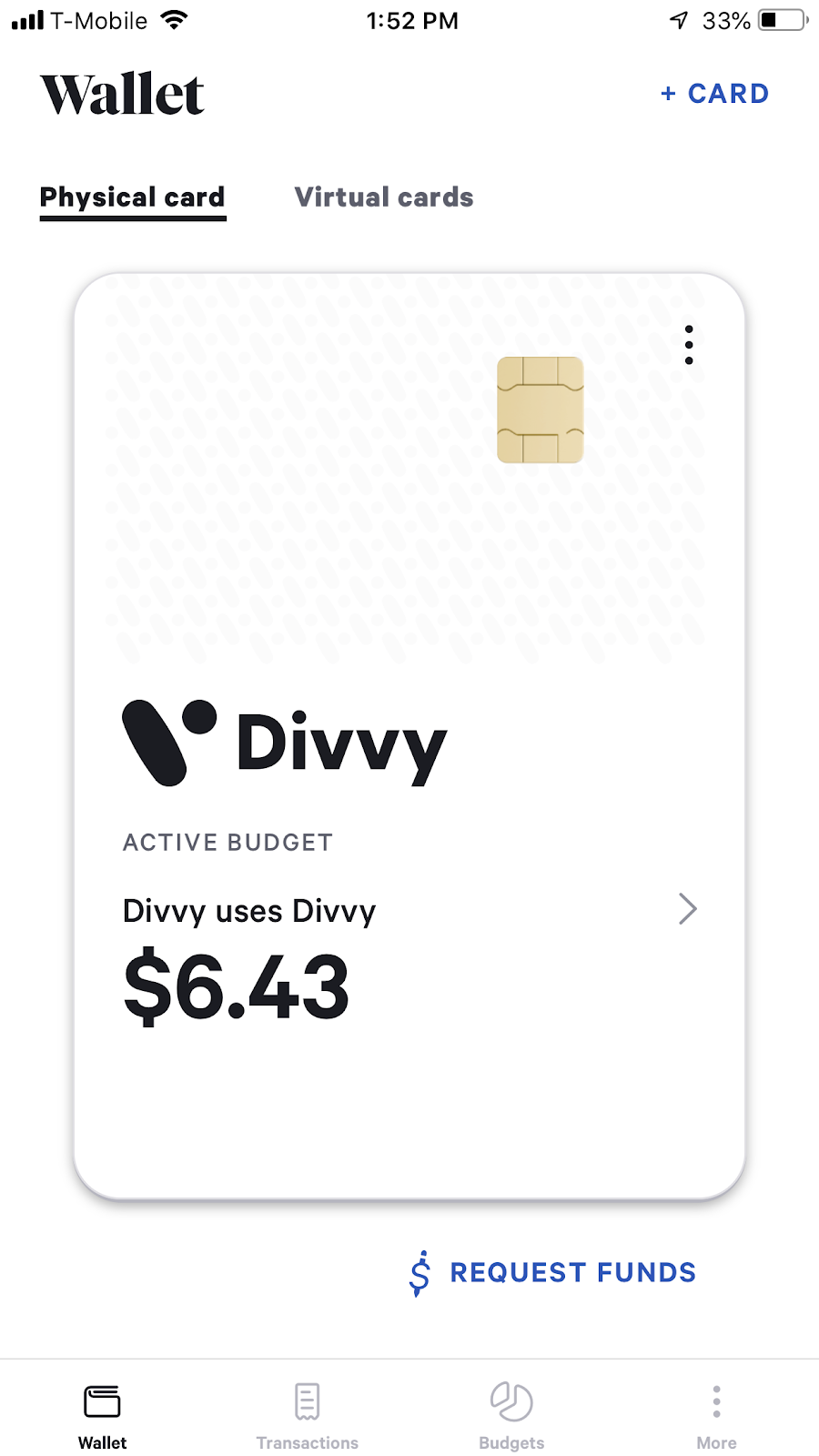 |
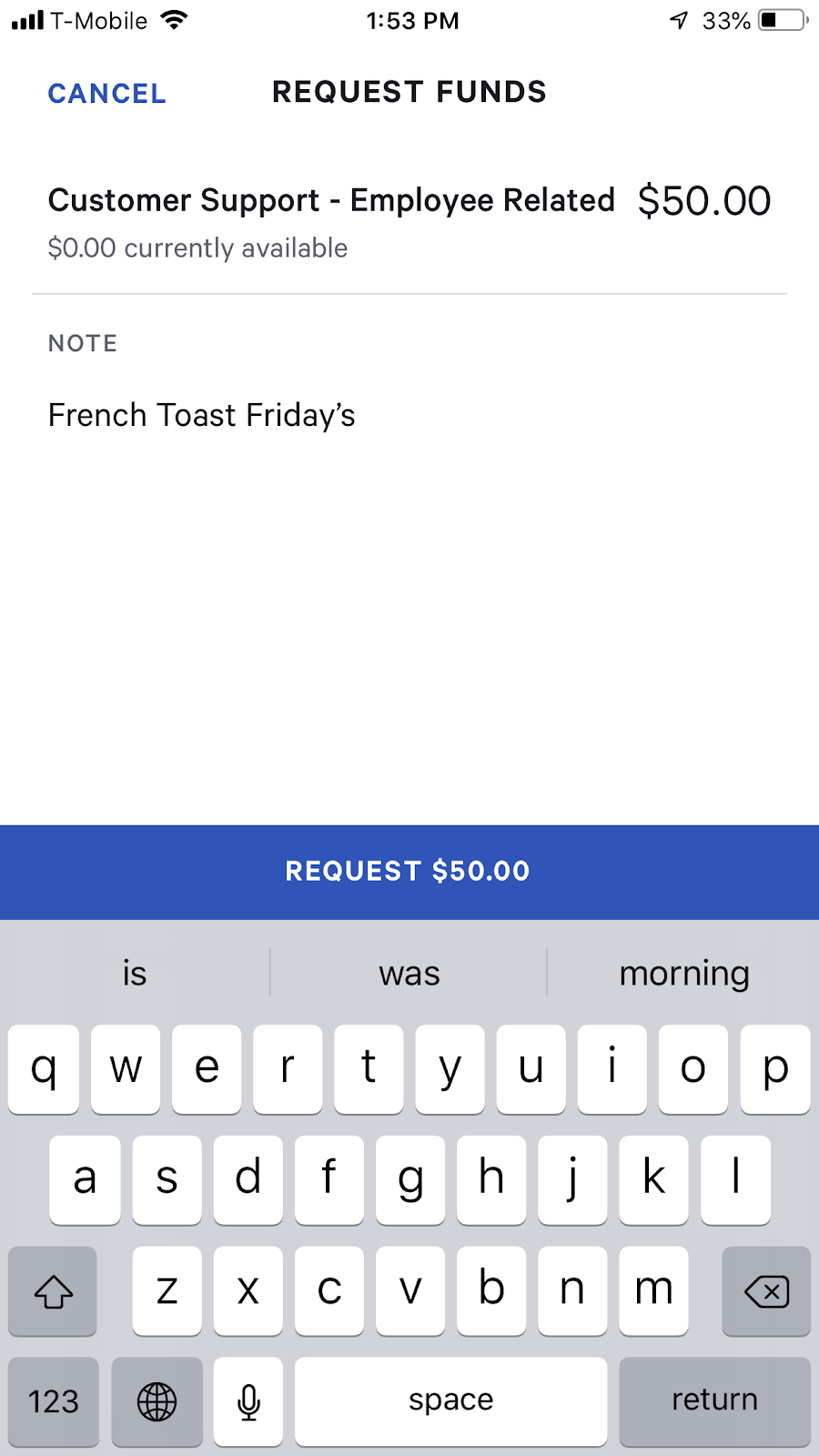 |
If you are a Budget Owner, instead of the REQUEST FUNDS button, you will see a SEND FUNDS button through which you can allocate part or all of the budget's allocated funding to your own card or other members' cards.
If you are a Budget Owner, you do not have the ability to change the total value of your assigned budget. If your budget is running low on funds, only the Treasurer or the President (the Budget Admins) can reevaluate your budget and increase your spending limit.
¶ 3. Spend Money
Once a Budget Owner has approved your request by allocating sufficient funds to your MSA credit card, you may use your card to make your purchase.
Before swiping your card, make sure that the right budget has been activated. You can change the active budget by clicking on > displayed on the card in the wallet tab of your app.
If your card gets declined, open your app and try choosing a budget to spend from. Then try again.
¶ 4. Log Details
Immediately after your MSA credit card is charged, you will receive a notification on your smartphone prompting you to fill out additional information about your transaction. Make sure to provide the following information in the respective input fields.
| Transaction Summary | Additional Information |
|---|---|
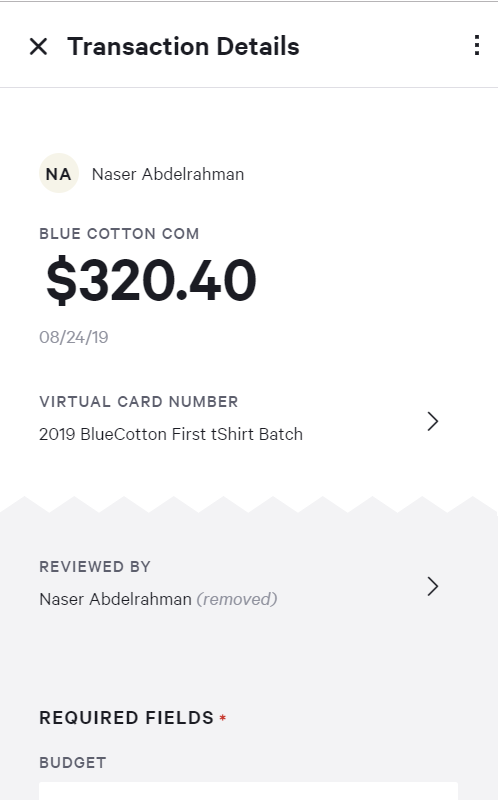 |
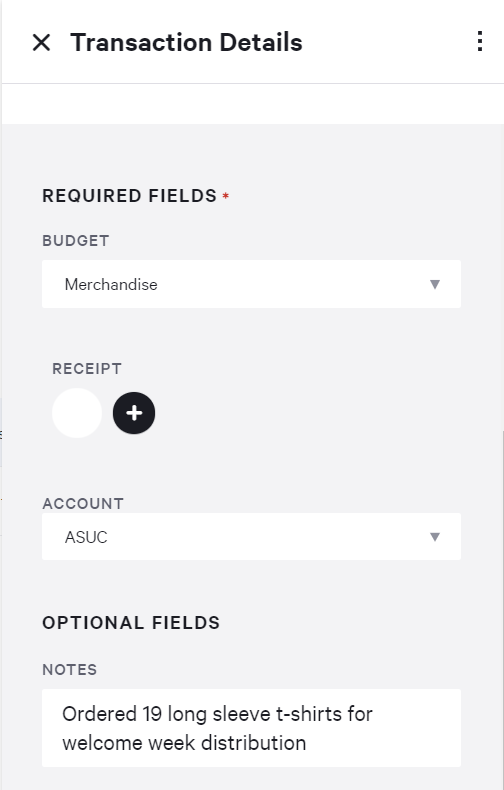 |
¶ Budget (Required)
Under the Budget label, validate that the transaction was posted under the correct budget. If the wrong budget is indicated, this can be changed later once the payment has cleared.
¶ Receipt (Required)
Under the Receipt label, click on the + icon and upload a clear picture of your receipt. You may also upload .pdf files by uploading the receipt after logging in on a computer. After uploading an electronic copy of the receipt, you must hold onto the physical copy and deliver it to the Treasurer at the nearest opportunity.
Failing to provide a receipt in both electronic and physical form will result in the cardholder carrying the full financial responsibility of the purchase. The MSA will not be held liable for lost receipts. The cardholder may also lose spending privileges as a result.
Online purchases that do not issue a physical copy (only an electronic copy) of a receipt (ie. Amazon.com) do not require that you deliver a physical copy to the Treasurer. Simply upload the digital receipt to your transaction on Divvy.
¶ Account (Required)
Under the Account label, you will be asked to select either ASUC or MISC. These labels correspond to the different MSA bank accounts managed by the university. Purchases that violate the restrictions linked below must indicate MISC as the account. Most notably, food purchases fall under this category. Purchases that do not violate the restrictions should indicate ASUC.
If you are making a mixed purchase (say food and non-food items), you must separate the items and make two separate transactions at checkout. You can then indicate ASUC or MISC as the account for the two separate transactions.
¶ Notes (Optional)
Under the Notes label, you may leave a brief description of the purchase (items, quantities, vendors, discounts, etc) such that Budget Owners may better understand your transaction. Although this is optional, it is highly recommended.
¶ Suspension
Holding spending privileges is a major responsibility that as leaders we are entrusted with and that must be rightfully upheld for our community. Violation of financial rules and guidelines will therefore not be taken lightly and may result in your privileges being revoked as the least form of accountability. Committing the following may result in suspension of your cardholder status and may result in you being held individually responsible for the complete purchase amount.
- Failing to acquire a receipt for a purchase and/or failing to upload an electronic copy via the Divvy app and/or failing to deliver the physical copy to the Treasurer (for non-online purchases)
- Spending funds allocated to your credit card on items that were not approved by a Budget Owner/Admin or that are in violation of university, state, or federal law
It is your responsibility to deliver your receipts to the Treasurer at the earliest convenience. The Treasurer will not immediately pursue every cardholder for their receipts but may request them at any time.
¶ Comprehension Quiz
Before an MSA credit card may be issued to you, you must submit this quiz and answer all questions correctly. In the case that you do not answer a question correctly, you may view which questions were incorrect and take the quiz again.
 ASUC Spending Restrictions Restricted purchases must indicate MISC
ASUC Spending Restrictions Restricted purchases must indicate MISC